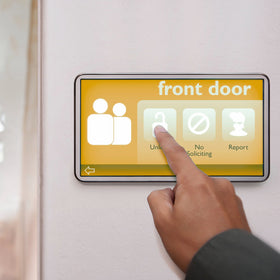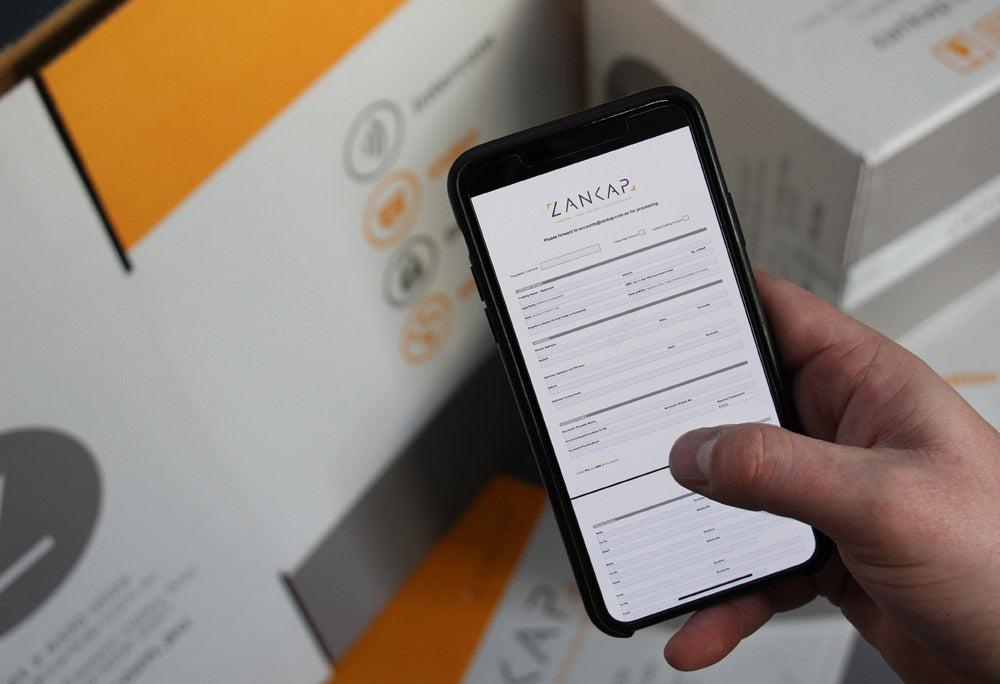**EOL** TP-Link Portable Wireless Router, Provides Internet Access For Standalone CCTV / Alarm Systems Via Mobile Device Tethering Or 3G/4G USB Dongle Connection, Hardwired RJ45 Network Port, Micro USB Powered, Compact Design, No Ongoing Charges
SKU TL-MR3020